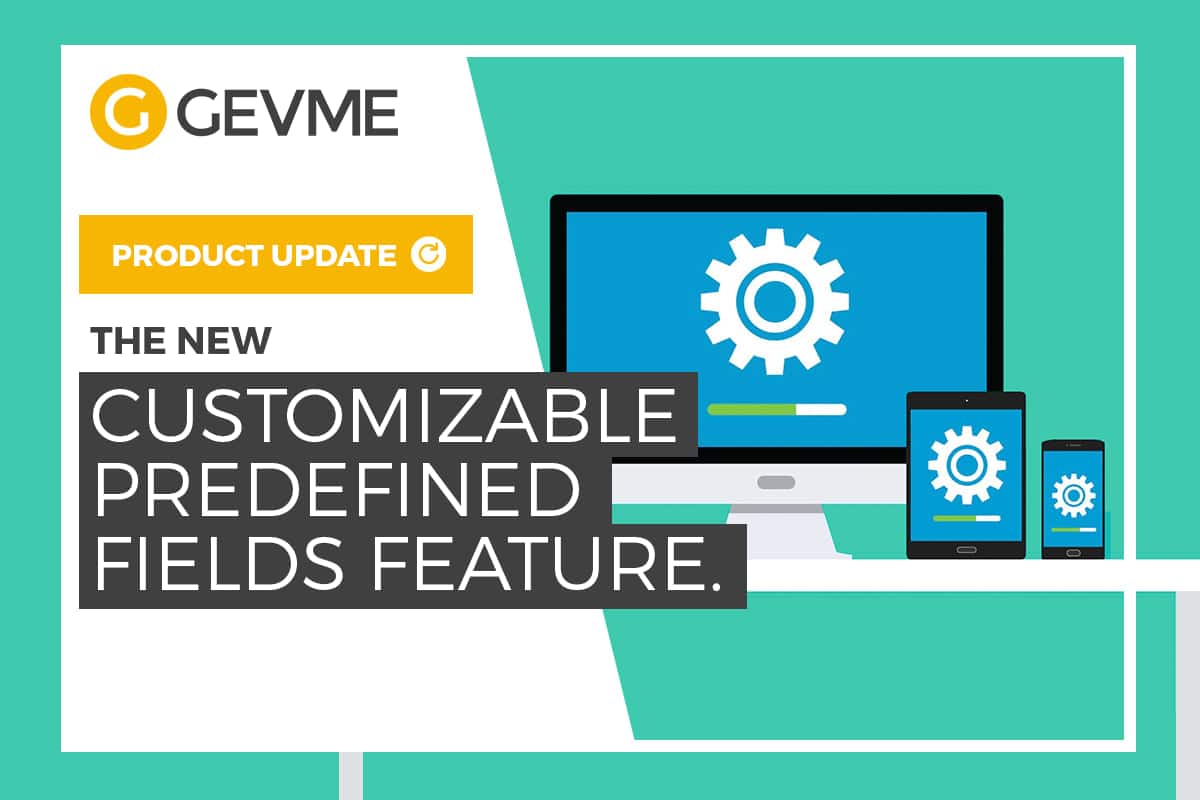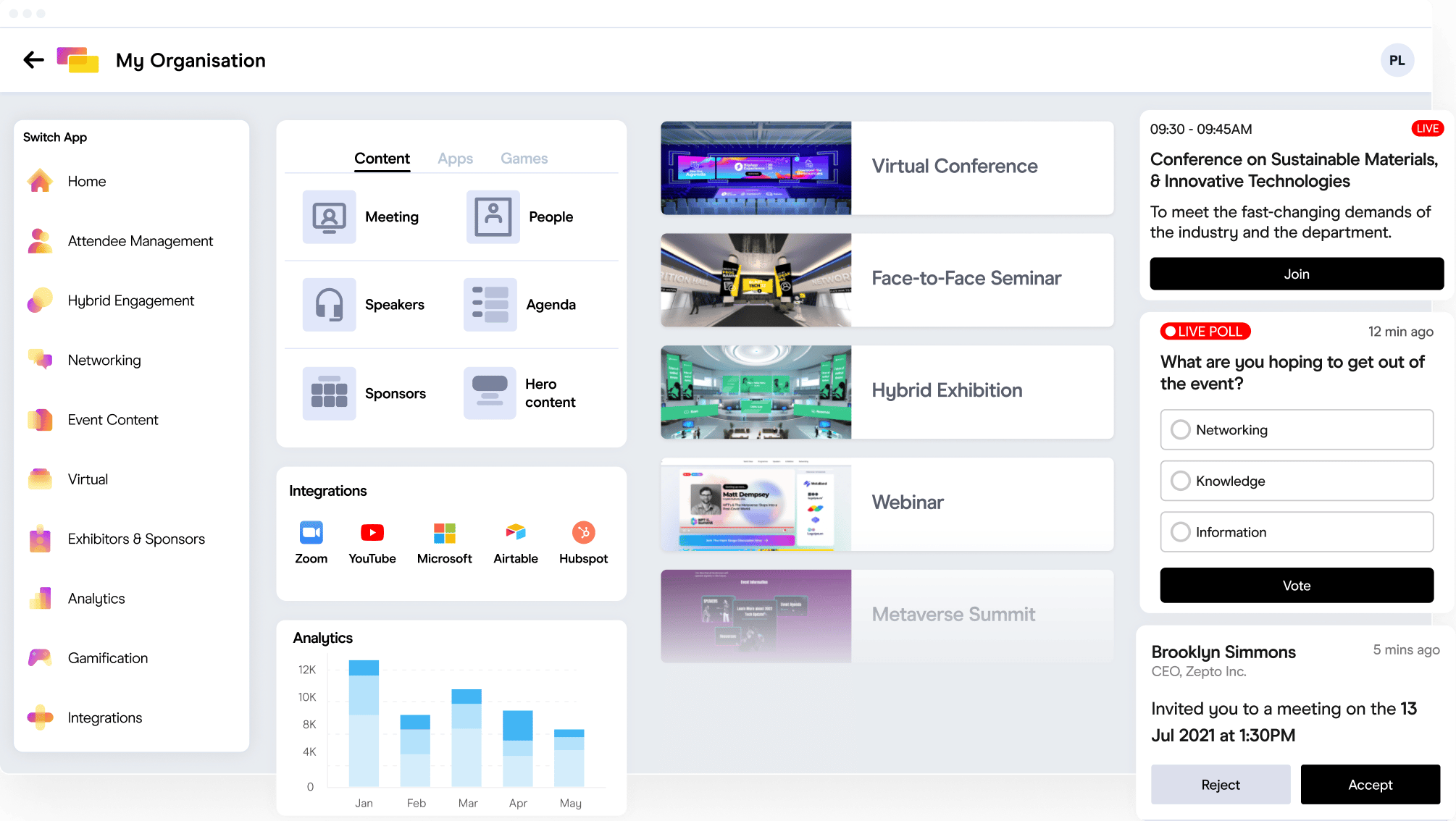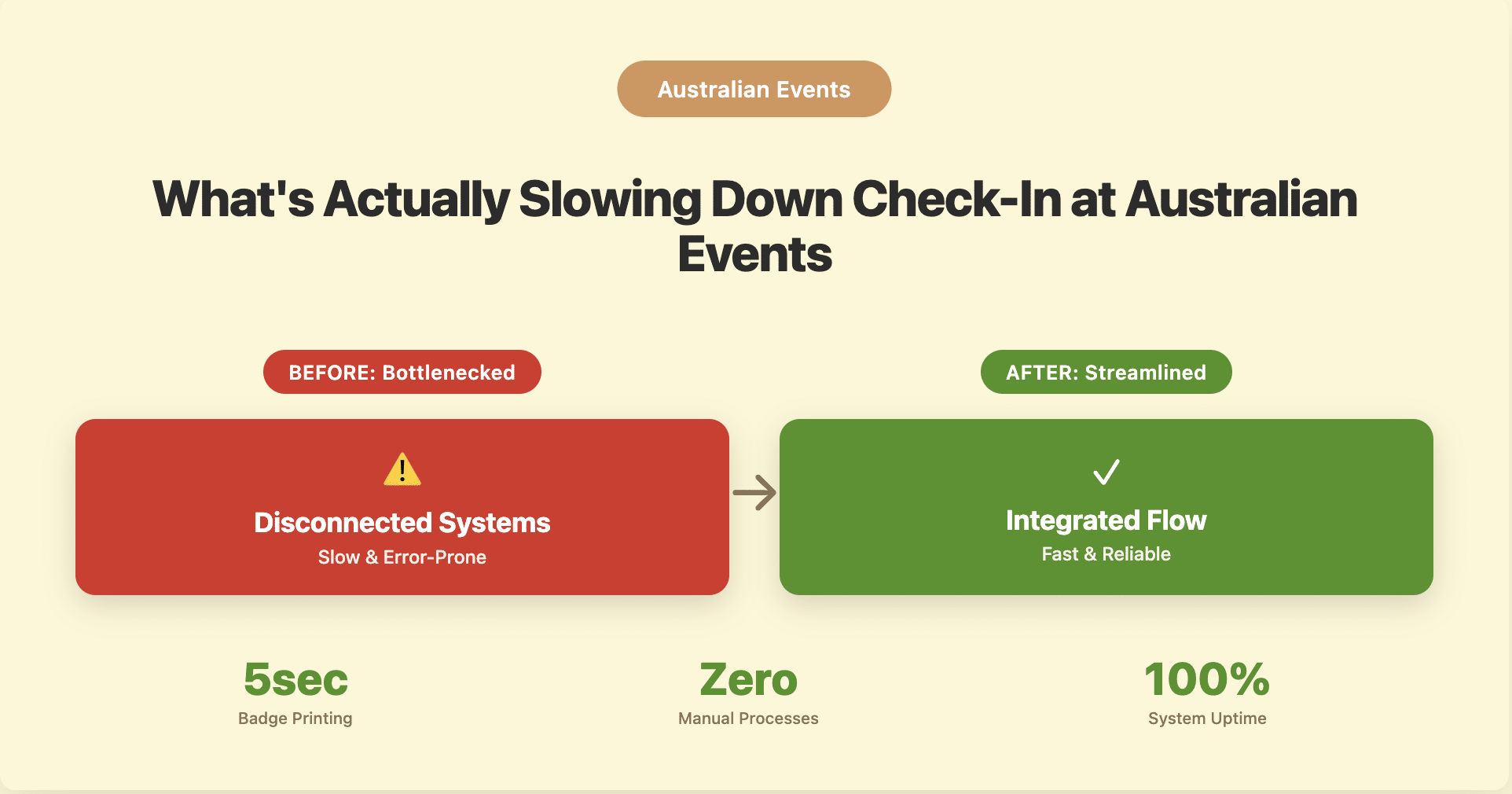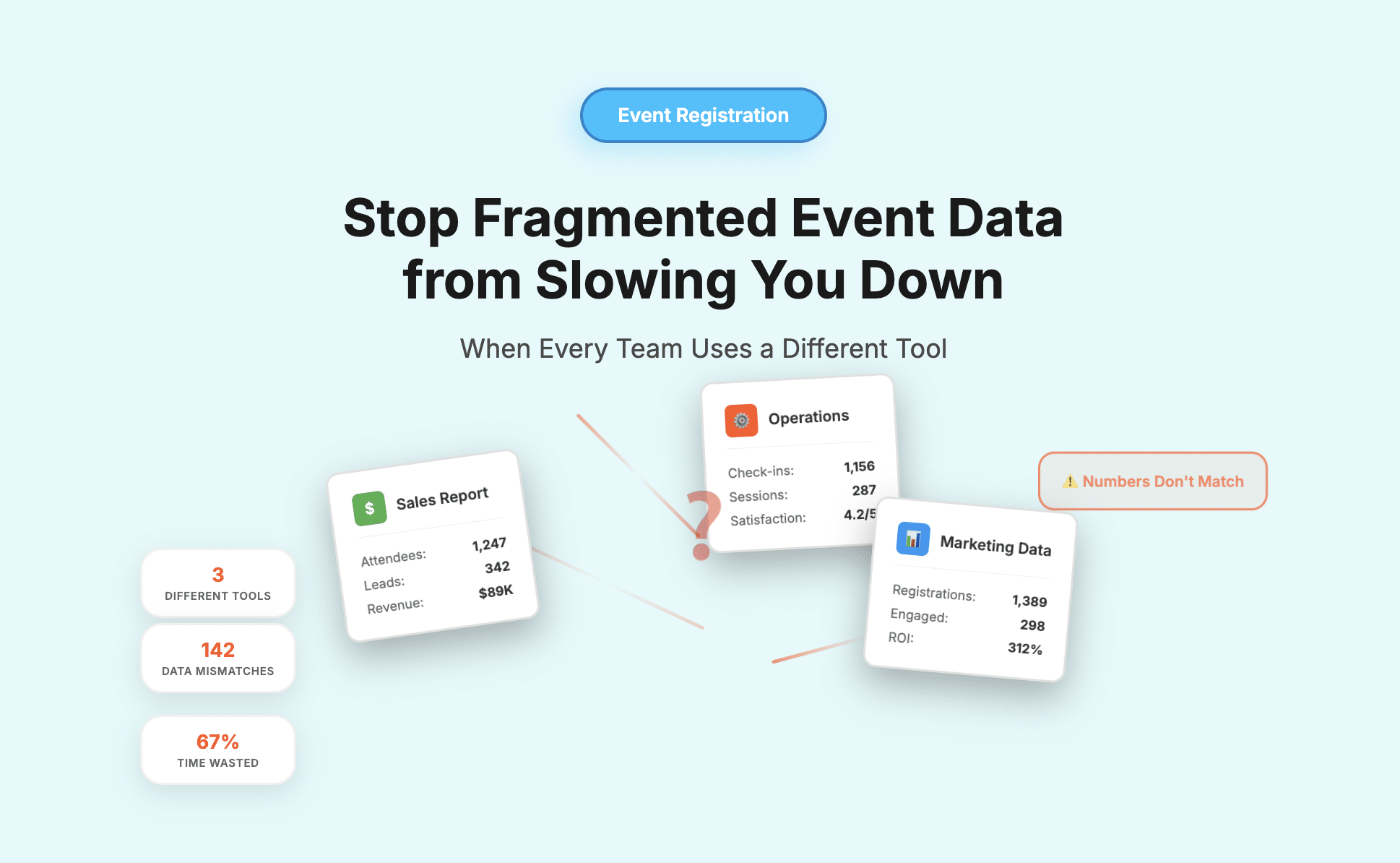Table of contents:
What can I do with the new customisable predefined fields?
- Easily create and access custom fields across your forms and events.
- Compile event-level data at the organisation level under global reports.
Compile survey results at the organisation level under the new global survey report.
Where do I customise my predefined fields?
- Under any form
- Under contacts
How do I customise my predefined fields?
How to remove predefined fields
Some tips
We’re pleased to announce that we’re launching the new Customisable Predefined Fields feature. Predefined fields are, by themselves, a key and powerful feature of Gevme and are essential when it comes to the synchronisation of data between your various data collections (e.g., between invitees, attendees, buyers, and contacts). They are going to be even more powerful now after being upgraded so that they are extensible and customisable. That means you can now create your own preferred customised predefined fields.
What can I do with the new Customizable Predefined Fields?
With this new feature you will be able to:
1. Easily create and access custom fields across your forms and events.
Do you have fields that you commonly use and which you want to use across your forms and across different events? Simplify your workflow now by creating them as predefined fields. For example, you can create a custom Dietary Preferences field or a Years of Experience field as predefined fields. These will then be accessible across all your forms from the list of predefined fields. Just turn them on or off across the various forms of your events. No more need to re-create the same field with the same field name under different forms.
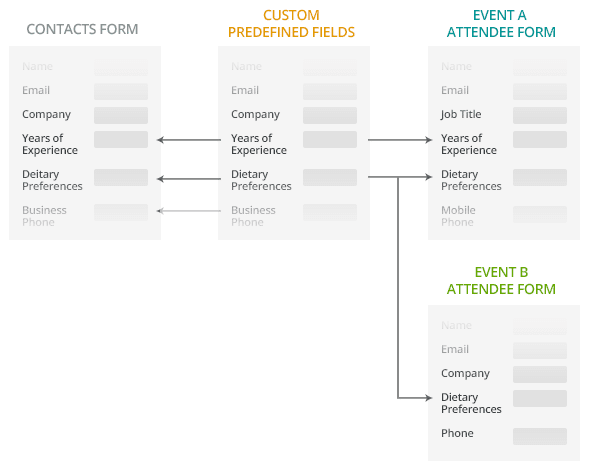
2. Compile event-level data at organization level under global reports.
Previously, the global Attendees report (which compiles the attendees who registered for all the events under your organisation) used to display contacts-level data. With the introduction of the Customizable Predefined Fields, the global Attendees report has now been updated to pull and display the data of the predefined fields which have been added to your Attendee forms. That means that you can now have event-level data in your global report. For example, you can keep track of the changes in an attendee’s data across the events that he or she has registered for:
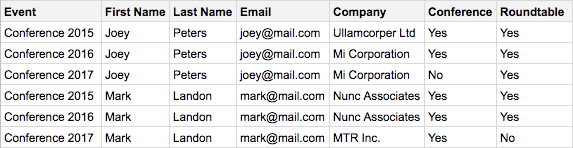
3. Compile survey results at organization level under the new global survey report.
Do you have a standard survey that you want to send to all the attendees of all your events? Just create the questions of your survey using the customized predefined fields and add them to your survey forms! Similar to the global Attendees report, all survey questions which are created as predefined fields and added to your survey forms will be available from the global survey report. You will then be able to achieve something like this as a global survey report:
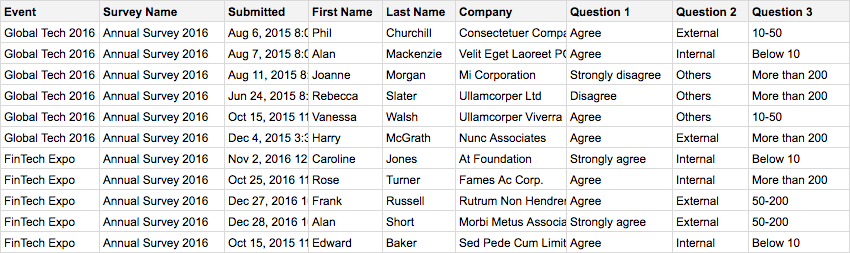
Where Do I Customize My Predefined Fields?
There are 2 ways to access the Customized Predefined Fields builder:
Under any form
When editing any form, under the list of predefined fields on the left, click on the “Customize Your Predefined Fields” button.
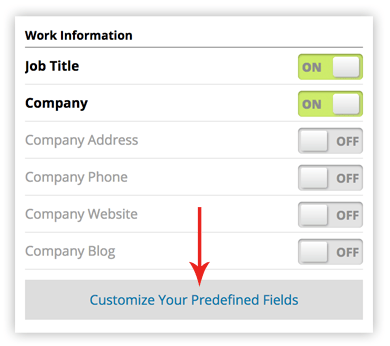
Under Contacts
On the Contacts screen, where you customize your Contacts fields, there’s also a link to customize your predefined fields in the top right-hand corner of the screen.
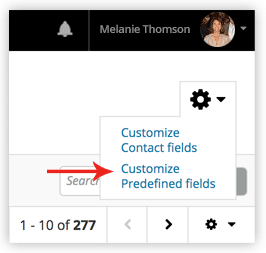
How Do I Customize My Predefined Fields?
Creating and customizing your own predefined fields hasn’t been so easy and it’s just like customizing any other form. The interface is similar to the usual form builder in Gevme and all other functionalities are the same. Whatever fields that you create under the Predefined Fields form builder will be available as predefined fields across your organization.
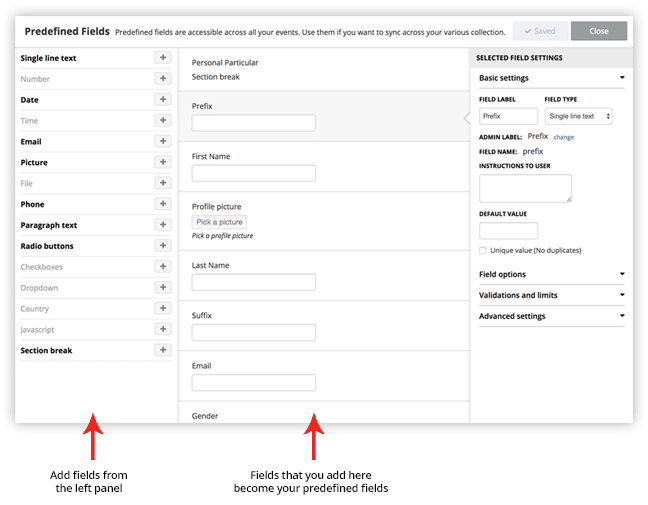
How to remove predefined fields
Apart from creating and customising your own predefined fields, there is also an option to remove predefined fields. When removing fields, you should perform the following steps:
Click the arrow to the right of the field header that you want to delete.
You should then enter Delete This Field on the confirmation screen. It’s easy and quite intuitive. Click Delete Field, and the chosen field will be deleted. It should be noted that deleting a field permanently erases all the data contained in it.
Some Tips
You can create your own customised predefined fields with default values and settings as well as a field action. When you add the fields to your forms, they will then have the same default values and settings. (You will be able to edit those values at the form level, if needed.) This also works the same way for choosing your radio button, dropdown and checkboxes predefined fields.
Want to group or categorise your predefined fields? Simply add a section break field above them. That section break will appear as a group header.
How are you going to use this new feature? Let us know! Or if you have any feedback or suggestions, get in touch with us through Gevme itself or simply drop us a comment here as we’re always eager to receive your invaluable input.
Looking forward to hosting and organising more great events together!
Capture users’ feedbacks with GEVME Survey by using highly customizable predefined fields.